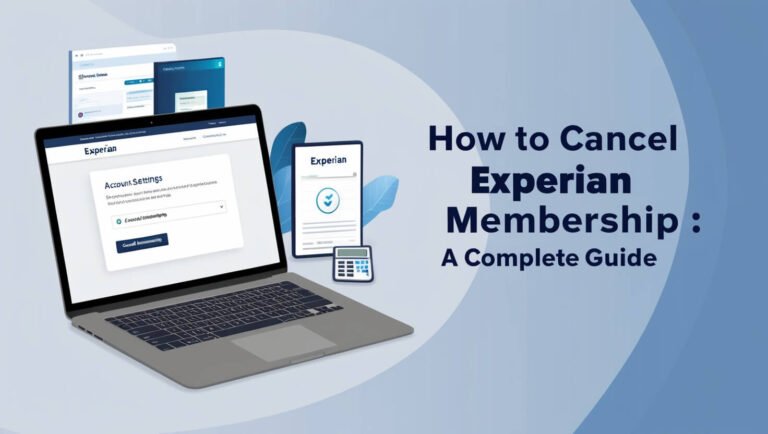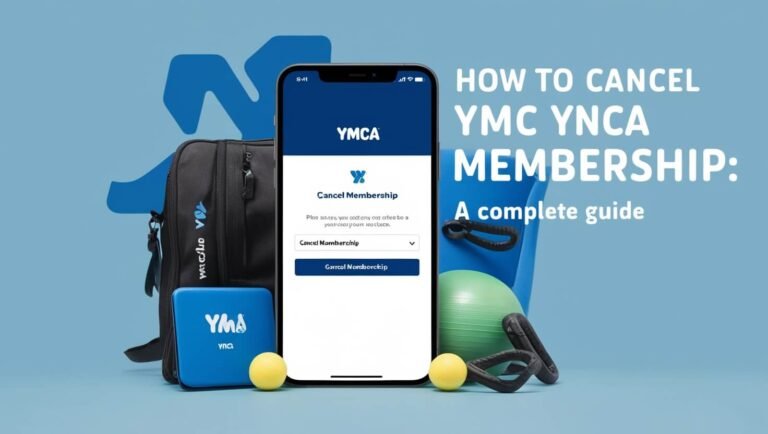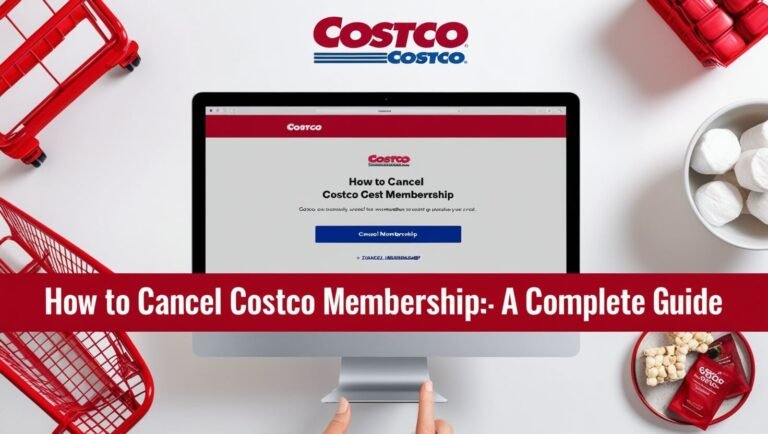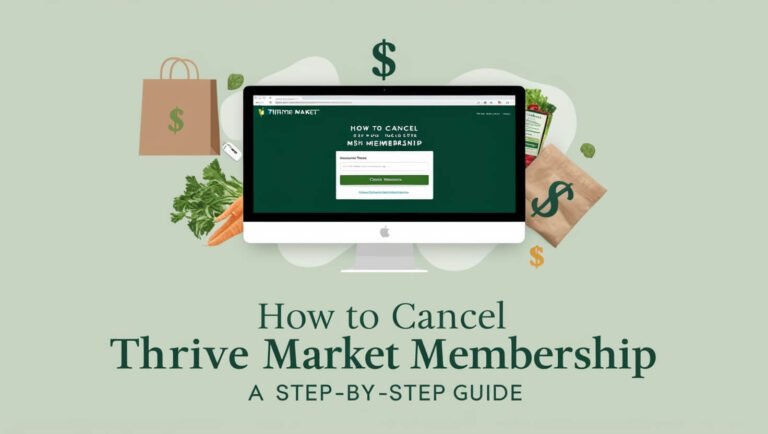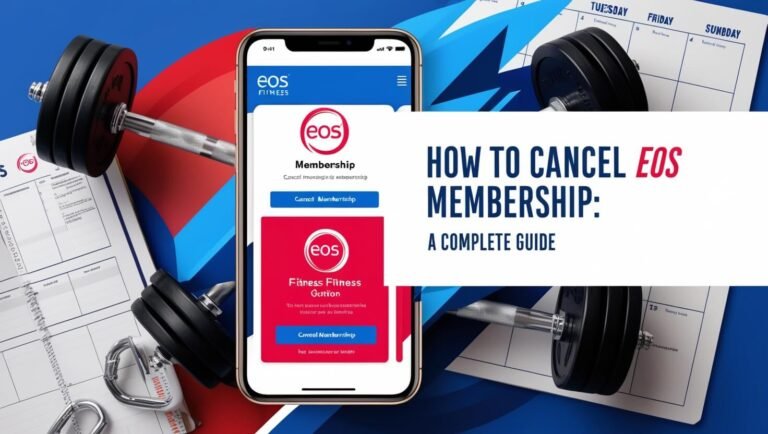How to Cancel Peloton Membership: A Comprehensive Guide
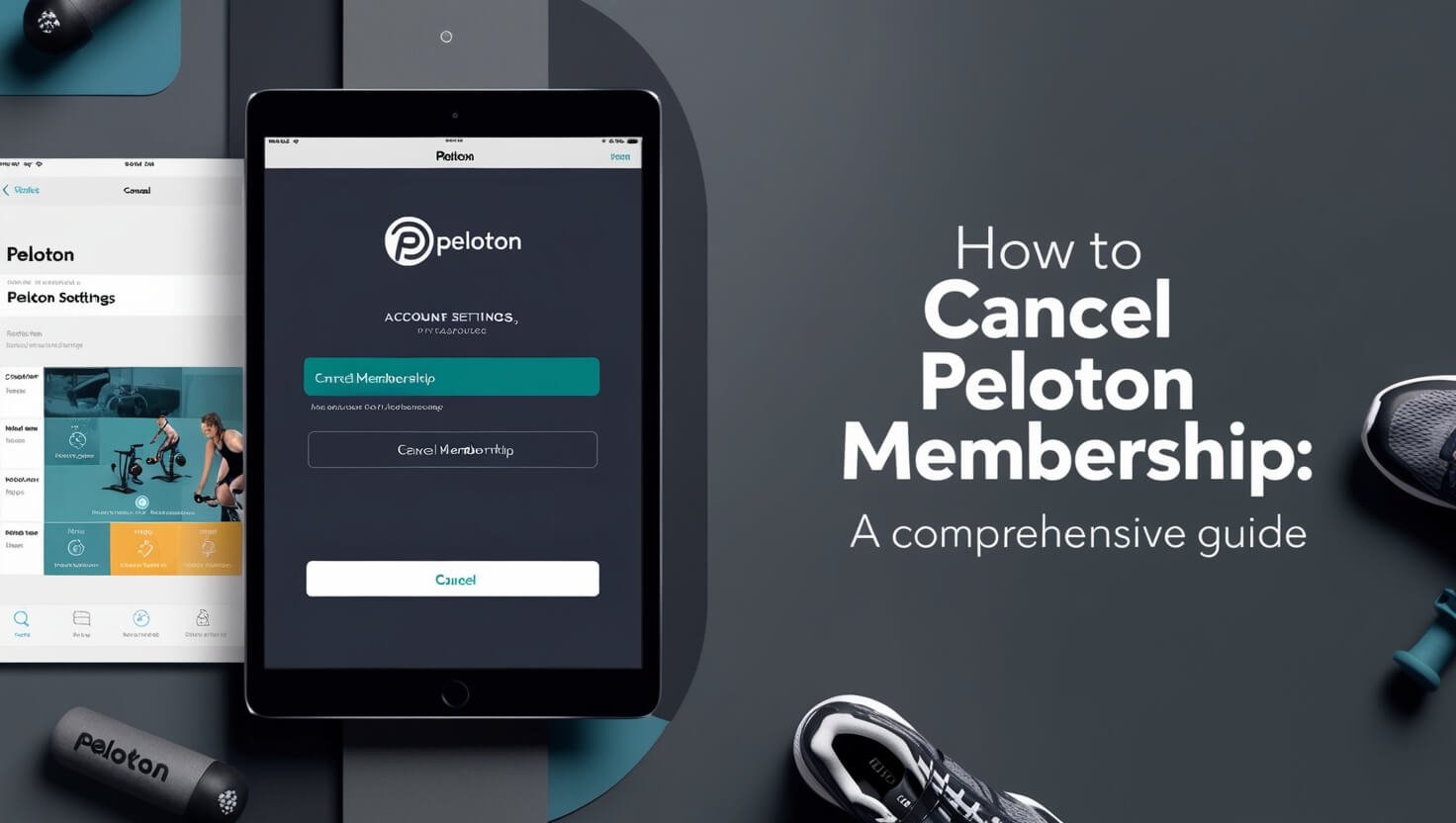
Canceling your Peloton membership doesn’t have to be a workout. This guide breaks down the process step-by-step, covering all membership types and cancellation methods across different platforms. Whether you’re taking a break or moving on to new fitness horizons, we’ve got you covered.
Peloton offers a range of membership options, each with its own features and cancellation process. We’ll explore the reasons you might want to cancel, walk through the steps for each platform, and address common issues you might face along the way.
Let’s dive into the world of Peloton memberships and learn how to gracefully dismount when the time comes.
Understanding Peloton Membership Types
Before we pedal into cancellation territory, let’s break a sweat understanding the different Peloton membership options. Each type comes with its own set of features and cancellation quirks.
All-Access Membership
The All-Access Membership is the heavyweight champion of Peloton subscriptions. It’s tied to Peloton equipment like the Bike, Bike+, Tread, or Row. This membership allows up to 20 user profiles in one household, giving everyone access to live and on-demand classes on the equipment and the Peloton app.
Guide Membership
The Guide Membership is Peloton’s offering for strength training enthusiasts. It’s linked to the Peloton Guide, a camera-based strength training system. This membership supports up to 5 user profiles in a household and provides access to strength classes and features on the Guide and the Peloton app.
Rental Membership
If you’re renting a Peloton Bike or Bike+, you’ve got a Rental Membership. This includes access to classes on your rented equipment and the Peloton app for up to 20 user profiles in your household. It’s part of your rental agreement, so cancellation works a bit differently.
App Membership
The App Membership is Peloton’s digital-only option. It gives you access to Peloton’s library of classes on your mobile devices, web browsers, and certain smart TVs. This membership is for a single user and doesn’t include access to classes on Peloton equipment.
Reasons to Cancel Your Peloton Membership
People cancel their Peloton memberships for various reasons. Let’s spin through some common motivations:
Financial Considerations
Maybe your budget is feeling the burn. Peloton memberships, while packed with features, can be a significant monthly expense. If you’re looking to trim your financial fat, canceling might be on your mind.
Lack of Use
Life gets busy, and sometimes our fitness routines take a back seat. If your Peloton is gathering more dust than sweat, it might be time to reassess your membership.
Switching to Another Fitness Program
Fitness is personal, and what works for you might change over time. If you’ve found a new workout love, it’s okay to break up with Peloton.
Temporary Breaks
Injuries, travel, or other life events might put your workouts on pause. While Peloton offers ways to manage these situations, sometimes cancellation makes more sense.
Steps to Cancel Peloton Membership on Different Platforms
Ready to hop off the Peloton train? The cancellation process varies depending on how you signed up. Let’s break it down:
Canceling via Peloton Website
- Log into your Peloton account at members.onepeloton.com
- Click on your profile picture and select ‘Subscriptions’
- Find your active subscription and click ‘Manage’
- Select ‘Cancel Subscription’
- Follow the prompts to confirm your cancellation
Remember, your access continues until the end of your current billing cycle.
Canceling on iOS Devices
If you subscribed through the App Store:
- Open your iPhone’s Settings
- Tap your name at the top
- Select ‘Subscriptions’
- Find Peloton in the list and tap it
- Choose ‘Cancel Subscription’
Apple makes it easy, but be sure you’re canceling the right subscription!
Canceling on Android Devices
For Google Play Store subscriptions:
- Open the Google Play Store app
- Tap the menu icon and select ‘Subscriptions’
- Find Peloton and tap ‘Cancel Subscription’
- Follow the on-screen instructions to confirm
Android users, double-check that you’re signed into the correct Google account before canceling.
Canceling on Roku
Roku users, here’s your route:
- Press the Home button on your Roku remote
- Navigate to the Peloton channel
- Press the Star (*) button to open the options menu
- Select ‘Manage Subscription’
- Choose ‘Cancel Subscription’ and confirm
Don’t forget to check if you have any other active subscriptions on your Roku account.
Canceling on Amazon Fire TV
For Amazon Fire TV subscribers:
- Go to Amazon.com and log in
- Navigate to ‘Your Account’ > ‘Your Android Apps and Devices’
- Select ‘Your Subscriptions’
- Find Peloton and click ‘Cancel Subscription’
Amazon Fire TV users, make sure you’re logged into the correct Amazon account.
Canceling through Verizon +Play Store
Verizon customers, here’s your path:
- Log into your My Verizon account
- Go to the ‘Manage Subscriptions’ tab
- Find Peloton under ‘Subscriptions’ and click ‘Manage’
- Toggle the ‘Status’ from ‘On’ to ‘Off’
Double-check your Verizon bill to ensure the cancellation takes effect.
What Happens After You Cancel?
Canceling your Peloton membership isn’t the end of the road. Here’s what to expect:
Access to Content
You’ll retain access to Peloton content until the end of your current billing cycle. Make the most of it!
Billing and Refunds
Peloton typically doesn’t offer prorated refunds. Your final charge will be for the full billing cycle in which you cancel.
Equipment Considerations
If you own Peloton equipment, it’s still yours. However, you’ll lose access to classes and features that require a subscription.
Alternatives to Cancellation
Not quite ready to say goodbye? Peloton offers some alternatives:
Pausing Your Membership
You can pause your All-Access Membership for 1-3 months. It’s a great option for temporary breaks.
Downgrading Your Membership
Consider switching to a less expensive option, like the App Membership, if you’re not using equipment-based features.
Transferring Membership to Another User
In some cases, you might be able to transfer your membership to another household member or even sell your equipment with the membership.
Common Issues When Canceling Peloton Membership
Even the smoothest rides can hit a bump. Here are some common hurdles and how to clear them:
Billing Continues After Cancellation
If you’re still being charged:
- Double-check that you completed the cancellation process
- Verify the cancellation date and your billing cycle
- Contact Peloton support with your account details and cancellation confirmation
Unable to Find Cancellation Option
Can’t spot the cancel button?
- Ensure you’re logged into the correct account
- Check if you subscribed through a third party (like Apple or Google)
- Contact Peloton support for assistance
Cancellation Confirmation Not Received
No confirmation email?
- Check your spam folder
- Log into your account to verify the cancellation status
- Contact Peloton support for confirmation
Peloton’s Cancellation Policies
Understanding Peloton’s policies can save you from unexpected surprises:
Refund Policy
Peloton generally doesn’t offer refunds for partial months. Your subscription remains active until the end of the current billing cycle.
Cancellation Fees
Good news! Peloton doesn’t charge cancellation fees for ending your subscription.
Notice Periods
You can cancel at any time, but remember that your access continues until the end of your billing cycle.
Frequently Asked Questions About Canceling Peloton Membership
Let’s tackle some common questions:
Can I cancel anytime?
Yes, you can cancel your Peloton membership at any time. However, your access continues until the end of your current billing cycle.
Will I lose my workout history?
Your workout history is saved for a period after cancellation. If you reactivate your membership, you’ll regain access to your past achievements.
What if I change my mind after canceling?
You can reactivate your membership at any time. If you do so within a certain period, you might even retain your workout history and achievements.
Tips for Making the Most of Your Peloton Membership Before Canceling
If you’re on the fence about canceling, try these tips to revitalize your Peloton experience:
Exploring All Available Content
Peloton offers more than just cycling classes. Try yoga, strength training, or meditation to mix things up.
Utilizing Peloton App Features
Take advantage of features like personalized workout recommendations and progress tracking to stay motivated.
Participating in Challenges and Programs
Join Peloton challenges or follow structured programs to reignite your fitness spark.
Conclusion: Making an Informed Decision About Your Peloton Membership
Canceling your Peloton membership is a personal decision that depends on your fitness goals, budget, and lifestyle. Whether you’re taking a temporary break or moving on to new fitness adventures, knowing how to cancel your membership empowers you to make the best choice for your health and wallet.
Remember, fitness is a journey, not a destination. If Peloton no longer fits your path, that’s okay. The most important thing is to keep moving, whether that’s on a high-tech bike or a simple walk around the block.
Have you gone through the cancellation process? Share your experience in the comments below. Your insights might help fellow fitness enthusiasts make informed decisions about their Peloton memberships.
Stay active, stay healthy, and keep pedaling towards your goals – on or off the Peloton platform!