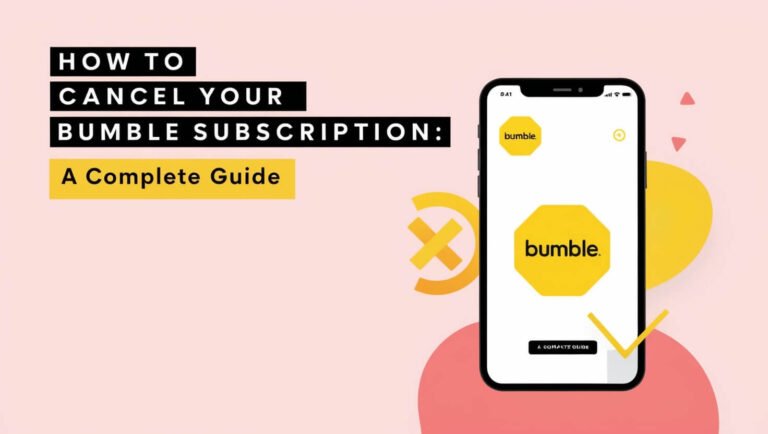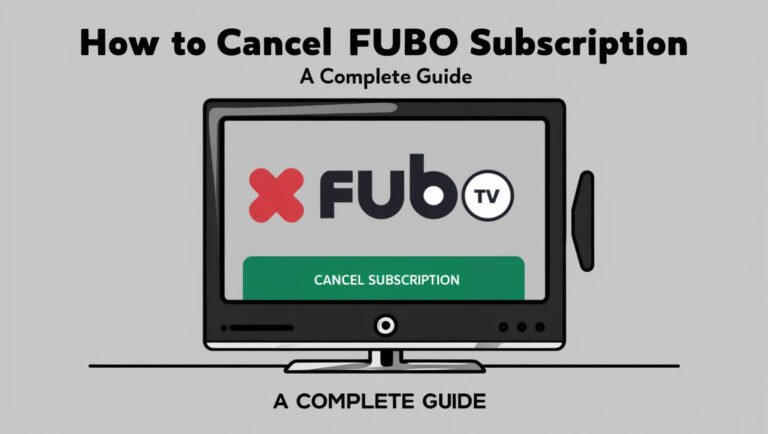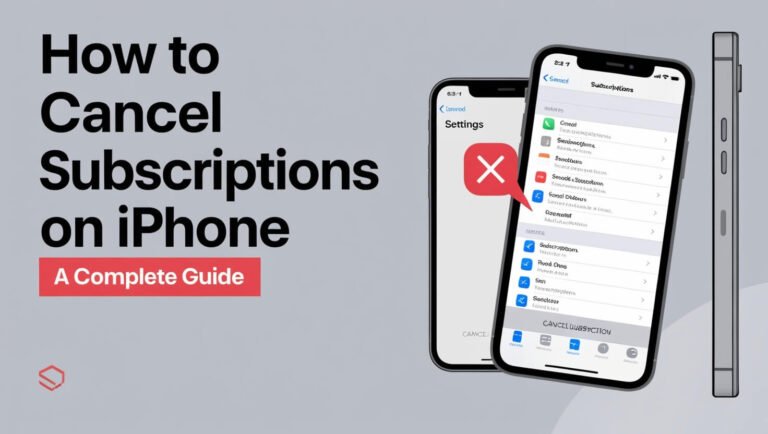How to Cancel Your OnlyFans Subscription: A Complete Guide
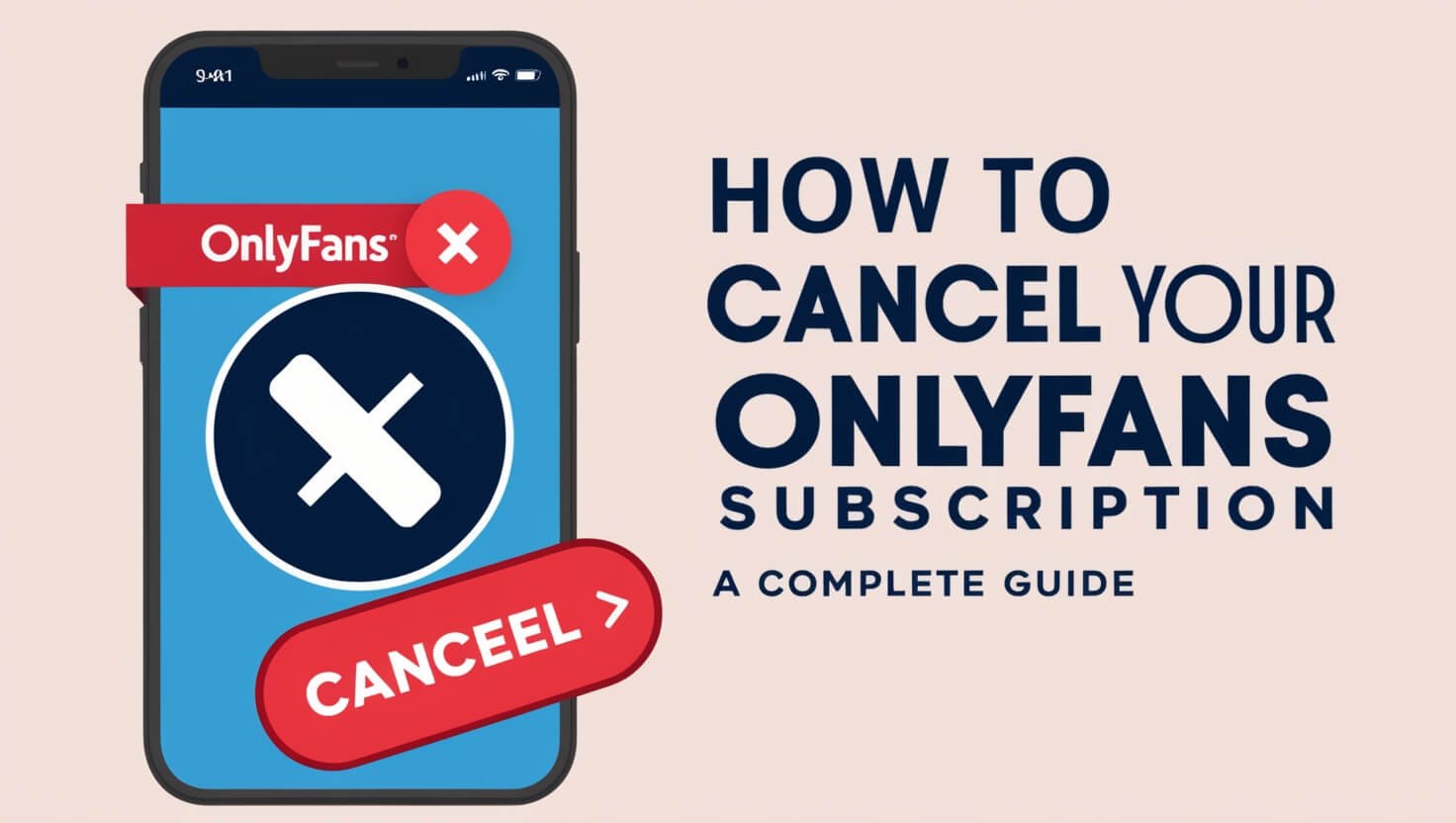
You can cancel your OnlyFans subscription by logging into your account, going to the creator’s profile, and turning off the auto-renewal option. This guide covers everything you need to know about canceling OnlyFans subscriptions, from step-by-step instructions to common issues and alternatives.
OnlyFans has become a popular platform for content creators and their fans. But there may come a time when you want to end a subscription. Whether it’s for financial reasons or you’re just not enjoying the content anymore, knowing how to cancel is important.
Let’s dive into the world of OnlyFans subscriptions and learn how to manage them effectively.
Understanding OnlyFans Subscriptions
Before we get into the nitty-gritty of canceling, let’s talk about what OnlyFans subscriptions actually are.
What is an OnlyFans subscription?
An OnlyFans subscription is your ticket to a creator’s exclusive content. When you subscribe, you pay a monthly fee set by the creator. This gives you access to their posts, videos, and other content that’s not available to non-subscribers.
Types of OnlyFans subscriptions
OnlyFans offers different subscription models:
- Monthly renewals
- Bundles (like 3 or 6 months at a discounted rate)
- Free subscriptions with paid content
Billing cycles and renewal dates
OnlyFans charges you on the same date each month. For example, if you subscribed on the 15th, you’ll be charged on the 15th of every month until you cancel.
Reasons to Cancel an OnlyFans Subscription
People cancel their OnlyFans subscriptions for various reasons. Let’s look at some common ones:
Financial considerations
Maybe your budget’s tight, or you’re cutting back on expenses. Canceling subscriptions can be an easy way to save money.
Content dissatisfaction
Sometimes, the content isn’t what you expected. It’s okay to unsubscribe if you’re not getting value from it.
Privacy concerns
Some folks worry about their OnlyFans activity being discovered. Canceling can help protect your privacy.
Time management
If you find yourself spending too much time on OnlyFans, canceling subscriptions can help you focus on other things.
Step-by-Step Guide: Canceling OnlyFans Subscription on Desktop
Ready to cancel? Here’s how to do it on your computer:
Logging into your OnlyFans account
- Open your web browser
- Go to OnlyFans.com
- Click “Log in” and enter your credentials
Navigating to subscription settings
- Click on your profile picture in the top right corner
- Select “Settings” from the dropdown menu
- Click on “Subscriptions” in the left sidebar
Turning off auto-renewal
- Find the creator you want to unsubscribe from
- Look for the toggle switch next to “Auto-Renew”
- Click the switch to turn it off
Confirming cancellation
- A pop-up will appear asking you to confirm
- Choose a reason for canceling (optional)
- Click “Confirm” to finalize the cancellation
Canceling OnlyFans Subscription on Mobile Devices
On the go? No problem. Here’s how to cancel using your smartphone:
Using the OnlyFans mobile website
The process is similar to desktop:
- Open your mobile browser
- Go to OnlyFans.com and log in
- Tap your profile icon and go to “Settings”
- Find “Subscriptions” and turn off auto-renewal
Canceling through iOS devices
If you’re using an iPhone or iPad:
- Open Safari or your preferred browser
- Follow the same steps as the mobile website method
- You might need to request the desktop site for full functionality
Canceling on Android smartphones
Android users can follow these steps:
- Use Chrome or another mobile browser
- Log in to OnlyFans
- Navigate to settings and subscriptions
- Turn off auto-renewal for the desired creator
What Happens After Canceling Your OnlyFans Subscription?
So you’ve hit that cancel button. Now what?
Access to content post-cancellation
You’ll still have access to the creator’s content until the end of your billing cycle. After that, you’re cut off.
Billing and refund policies
OnlyFans doesn’t offer refunds for canceled subscriptions. You’re paying for the month ahead, so no money back.
Reactivating a canceled subscription
Changed your mind? You can usually resubscribe at any time, unless the creator has blocked you.
Troubleshooting Common Issues When Canceling OnlyFans Subscriptions
Sometimes things don’t go smoothly. Here are some issues you might face:
Payment processing delays
Your bank might take a day or two to process the cancellation. Don’t panic if you see a pending charge.
Technical glitches
If the cancel button isn’t working, try:
- Clearing your browser cache
- Using a different browser
- Contacting OnlyFans support
Account access problems
Can’t log in? Reset your password or contact support for help.
Alternatives to Canceling: Pausing or Adjusting Your OnlyFans Subscription
Not ready to say goodbye forever? Consider these options:
Temporary subscription pause options
Some creators offer a pause feature. Ask them if it’s available.
Changing subscription tiers
If a creator offers different pricing tiers, you might be able to switch to a cheaper one.
Communicating with content creators
Reach out to the creator. They might offer a discount or special deal to keep you subscribed.
Managing Multiple OnlyFans Subscriptions
Got a lot of subscriptions? Here’s how to handle them:
Reviewing all active subscriptions
- Go to your subscription settings
- Look at all your active subscriptions
- Decide which ones to keep or cancel
Bulk cancellation strategies
Unfortunately, OnlyFans doesn’t offer a bulk cancel option. You’ll need to cancel each one individually.
Subscription management tools
Consider using a budgeting app to track your OnlyFans spending and set limits.
OnlyFans Subscription Cancellation FAQs
Let’s tackle some common questions:
Can I get a refund after canceling?
No, OnlyFans doesn’t offer refunds for canceled subscriptions.
Will creators know I’ve unsubscribed?
Creators can see when someone unsubscribes, but they won’t get a specific notification about you.
How to resubscribe after canceling
Just go back to the creator’s page and hit subscribe. It’s that easy!
Protecting Your Privacy When Canceling OnlyFans Subscriptions
Privacy matters. Here’s how to protect yours:
Data retention policies
OnlyFans keeps some of your data even after you cancel. Read their privacy policy for details.
Removing payment information
After canceling all subscriptions, you can remove your payment info from your account settings.
Account deletion vs. subscription cancellation
Canceling subscriptions doesn’t delete your account. If you want to leave OnlyFans completely, you’ll need to delete your account separately.
Legal Aspects of OnlyFans Subscription Cancellations
Let’s talk legal stuff:
Terms of service highlights
OnlyFans’ terms allow them to change prices or terms at any time. Always check for updates.
Consumer rights and protections
Your rights may vary depending on your country. In the US, you’re generally protected against unfair billing practices.
Dispute resolution options
If you have a serious issue, you can:
- Contact OnlyFans support
- File a complaint with your credit card company
- Seek legal advice as a last resort
Alternatives to OnlyFans: Exploring Other Content Platforms
Looking for something different? Try these:
Similar subscription-based services
- Patreon
- Fansly
- JustForFans
Free alternatives to OnlyFans
- YouTube
- TikTok
Comparing features and policies
Each platform has its own rules and features. Do your research before switching.
Financial Impact of Canceling OnlyFans Subscriptions
Let’s talk money:
Calculating potential savings
Add up your monthly OnlyFans spending. That’s how much you could save by canceling.
Budgeting tips for subscription services
- Set a monthly limit for subscriptions
- Use a separate card for subscriptions
- Review your subscriptions regularly
Reinvesting saved money
Consider putting your OnlyFans savings into:
- Emergency fund
- Investments
- Personal hobbies or education
Wrapping Up: Taking Control of Your OnlyFans Subscriptions
Canceling your OnlyFans subscription doesn’t have to be hard. With this guide, you’re equipped to manage your subscriptions like a pro.
Remember, it’s your money and your choice. Whether you decide to cancel, pause, or keep your subscriptions, make sure it aligns with your goals and values.
Stay informed, stay in control, and enjoy your online content responsibly!