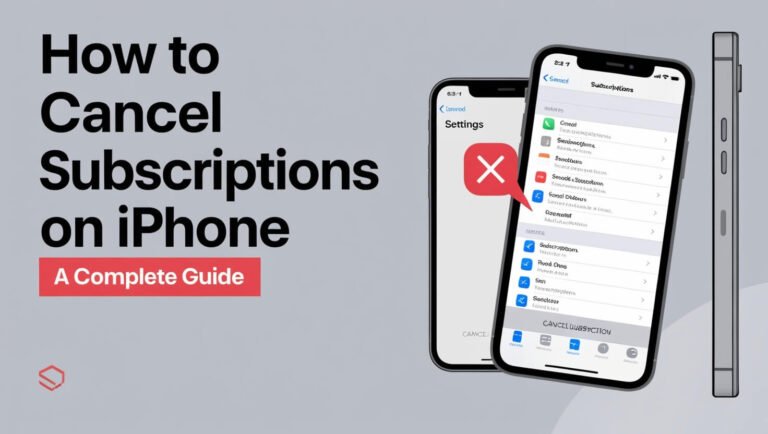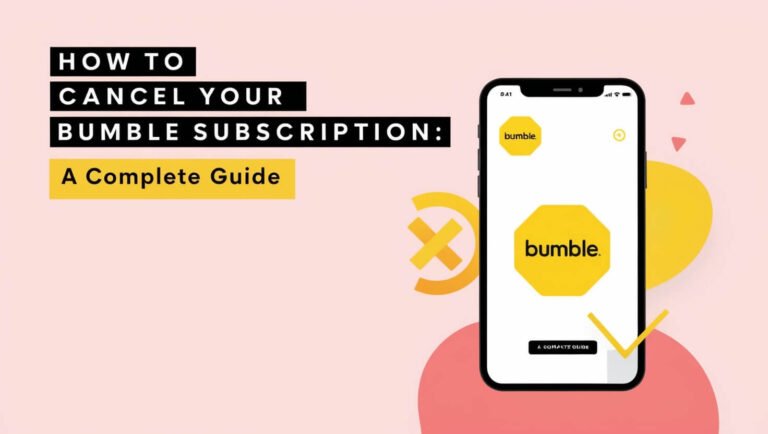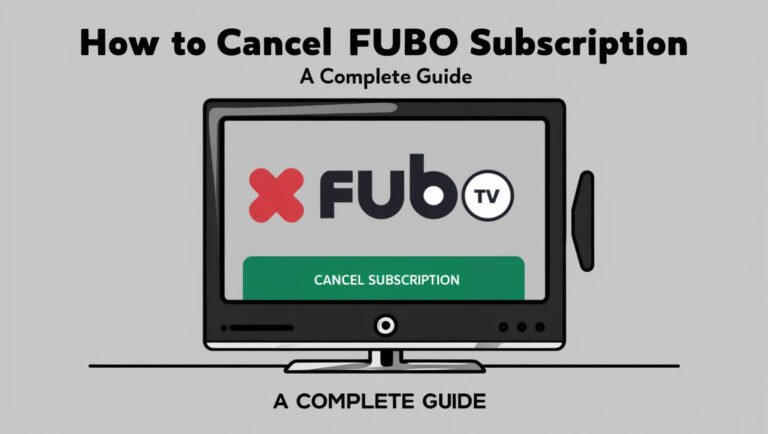How to Cancel Microsoft Subscription: A Complete Guide
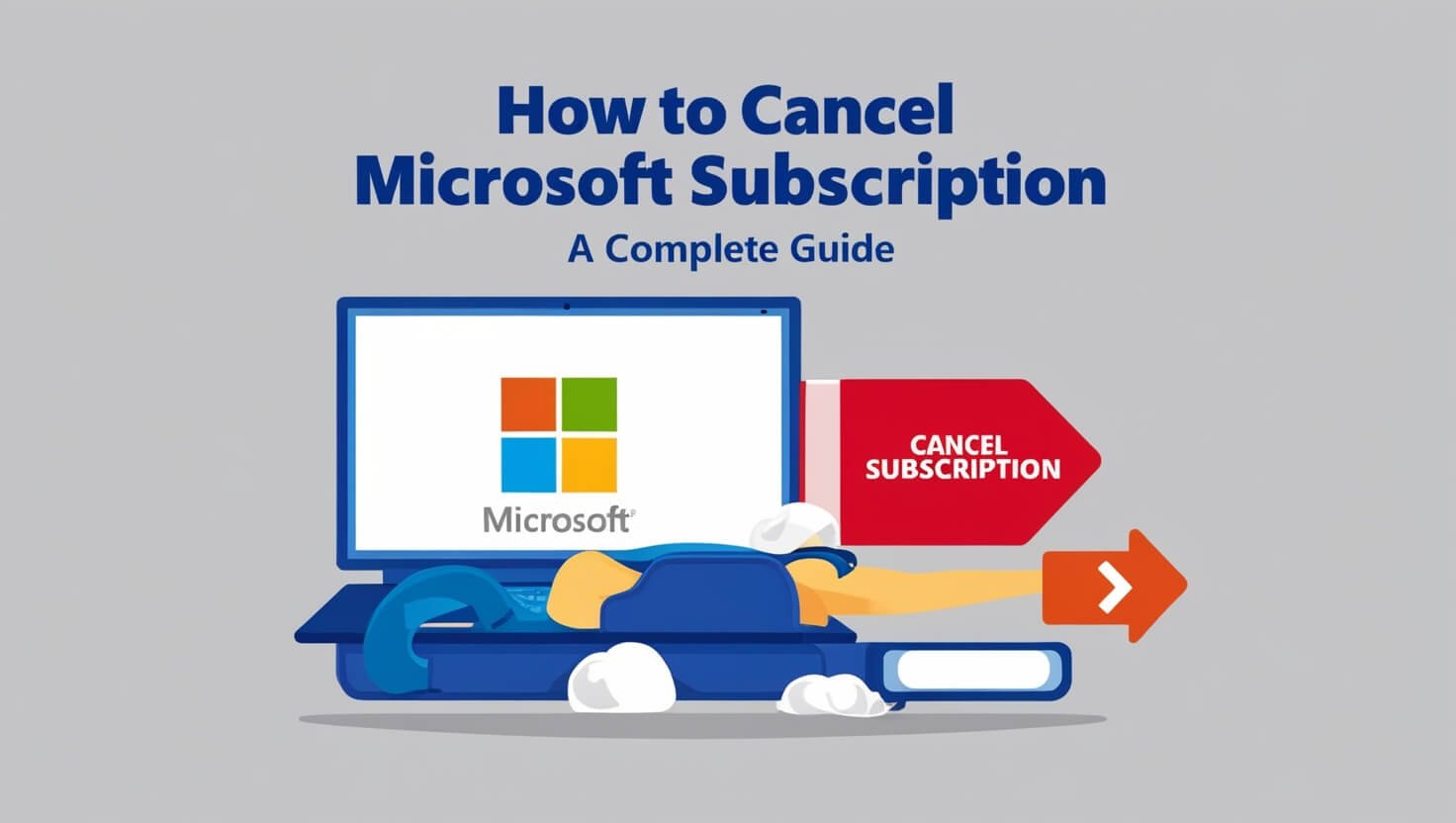
Are you looking to end your Microsoft subscription? You can cancel your Microsoft subscription through your account settings or the Microsoft 365 admin center, depending on whether you have a personal or business account. This guide will walk you through the process step-by-step, covering everything from data backup to post-cancellation expectations.
Microsoft offers a wide range of subscription-based services, from productivity suites to cloud storage and gaming. While these services are useful, there may come a time when you need to cancel. Whether you’re switching providers, cutting costs, or simply don’t need the service anymore, it’s important to know how to properly cancel your subscription.
Let’s dive into the world of Microsoft subscriptions and learn how to navigate the cancellation process smoothly.
Understanding Microsoft Subscriptions
Before we jump into the cancellation process, it’s helpful to understand the types of Microsoft subscriptions available. This knowledge will make it easier to identify which steps you need to follow.
Types of Microsoft Subscriptions
Microsoft offers several subscription-based services:
- Microsoft 365 (formerly Office 365)
- Xbox Game Pass
- OneDrive storage plans
- Microsoft Copilot Pro
Each of these services caters to different needs, from productivity to entertainment.
Personal vs. Business Accounts
The cancellation process differs slightly depending on whether you have a personal or business account. Personal accounts are typically managed through the Microsoft account website, while business accounts are handled through the Microsoft 365 Admin Center.
Before You Cancel: Things to Consider
Canceling a subscription isn’t always as simple as clicking a button. There are a few important factors to consider before you take the plunge.
Data Backup and Preservation
First and foremost, think about your data. Many Microsoft services store your files and information in the cloud. Before canceling, make sure to back up any important data. This might include:
- Documents from Microsoft 365 apps
- Files stored in OneDrive
- Emails and contacts from Outlook
Take the time to download and save anything you want to keep. Once your subscription ends, you may lose access to this data.
Alternative Options
Before canceling outright, consider if there are alternative options that might better suit your needs:
- Downgrading to a less expensive plan
- Pausing your subscription temporarily
- Sharing a family plan to reduce costs
These options could help you save money without losing access to the services you need.
Potential Impacts on Linked Services
Many Microsoft services are interconnected. Canceling one subscription might affect others. For example, canceling Microsoft 365 could impact your OneDrive storage or Outlook email. Be sure to understand these connections before proceeding with cancellation.
Step-by-Step Guide to Cancel Microsoft Subscription
Now that we’ve covered the preliminaries, let’s get into the nitty-gritty of canceling your Microsoft subscription.
For Personal Accounts
If you’re using a personal Microsoft account, follow these steps:
- Go to the Microsoft account website and sign in.
- Click on “Services & subscriptions” in the top menu.
- Find the subscription you want to cancel and click “Manage.”
- Select “Cancel subscription” or “Turn off recurring billing.”
- Follow the prompts to confirm your cancellation.
Remember, the exact wording might vary slightly depending on your specific subscription.
For Business Accounts
For those with business accounts, the process is a bit different:
- Sign in to the Microsoft 365 Admin Center.
- Go to “Billing” > “Your products.”
- Find the subscription you want to cancel and select it.
- In the subscription details, click “Cancel subscription.”
- Choose a reason for canceling and follow the prompts to confirm.
Note that you’ll need admin permissions to cancel a business subscription.
Canceling Specific Microsoft Products
While the general process is similar, there are some nuances when canceling specific Microsoft products.
Microsoft 365
To cancel Microsoft 365:
- Go to the Microsoft account website.
- Select “Services & subscriptions.”
- Find your Microsoft 365 subscription and click “Manage.”
- Choose “Cancel subscription” and follow the prompts.
Remember, after cancellation, you’ll still have access to basic versions of Office apps, but with limited functionality.
Xbox Subscriptions
For Xbox subscriptions:
- Sign in to your Microsoft account.
- Go to “Services & subscriptions.”
- Find your Xbox subscription and select “Manage.”
- Choose “Cancel subscription” and confirm.
Keep in mind that canceling might affect your ability to play certain games or access online features.
OneDrive Storage Plans
To cancel a OneDrive storage plan:
- Sign in to your Microsoft account.
- Go to “Services & subscriptions.”
- Locate your OneDrive plan and click “Manage.”
- Select “Cancel subscription” and follow the instructions.
After cancellation, your storage will be reduced to the free tier (usually 5GB).
Microsoft Copilot Pro
For Copilot Pro:
- Go to your Microsoft account.
- Click on “Services & subscriptions.”
- Find Copilot Pro and select “Manage.”
- Choose “Cancel subscription” and confirm.
Remember that canceling Copilot Pro will limit your access to advanced AI features.
Troubleshooting Common Cancellation Issues
Even with clear instructions, you might encounter some hiccups when trying to cancel your Microsoft subscription. Let’s address some common issues and their solutions.
Unable to Find Cancellation Option
If you can’t find the cancellation option:
- Double-check that you’re signed in with the correct account.
- Ensure you have the necessary permissions (especially for business accounts).
- Try using a different browser or clearing your cache.
If you still can’t find it, contact Microsoft support for assistance.
Subscription Showing as Already Canceled
Sometimes, your subscription might show as already canceled when you haven’t done so. This could mean:
- Your subscription is set to expire and not renew automatically.
- There was an issue with your payment method.
- The subscription was canceled by another account administrator.
Check your subscription status and contact support if you need clarification.
Dealing with Billing Errors
If you’re experiencing billing issues:
- Verify your payment method is up to date.
- Check for any pending transactions.
- Look for any error messages in your billing history.
If problems persist, reach out to Microsoft’s billing support for help.
After Cancellation: What to Expect
Canceling your subscription isn’t the end of the story. It’s important to understand what happens next.
Access to Services Post-Cancellation
After you cancel:
- You’ll typically have access to your subscription until the end of your current billing cycle.
- Some services may switch to a limited, free version.
- You might lose access to certain premium features.
Plan accordingly to ensure a smooth transition.
Data Retention Policies
Microsoft has specific data retention policies:
- For personal accounts, your data may be deleted after 30 days.
- Business accounts might have different retention periods.
- Some data, like personal files, may be accessible for a limited time.
Always back up important data before canceling.
Reactivation Options
Changed your mind? You can often reactivate your subscription:
- Personal accounts usually allow reactivation within 30 days.
- Business accounts may have different reactivation windows.
- In some cases, you might need to sign up for a new subscription.
Check the specific terms for your subscription type.
Cancellation Policies and Refunds
Understanding Microsoft’s cancellation policies can help you make informed decisions and potentially save money.
Prorated Refunds
In some cases, you might be eligible for a prorated refund:
- This typically applies if you cancel early in your billing cycle.
- The refund amount depends on how much time is left in your subscription.
- Not all subscriptions offer prorated refunds.
Check the terms of your specific subscription for details.
Country-Specific Policies
Cancellation policies can vary by country:
- Some countries have mandatory cooling-off periods.
- Refund policies might differ based on local consumer protection laws.
- The cancellation process might have slight variations in different regions.
Always refer to the policies specific to your country.
Free Trial Cancellations
Canceling a free trial is usually straightforward:
- You can often cancel without any charge.
- Make sure to cancel before the trial period ends to avoid charges.
- Some trials automatically convert to paid subscriptions if not canceled.
Mark your calendar to remind you when the trial ends.
Alternatives to Cancellation
Before you hit that cancel button, consider if there are alternatives that might better suit your needs.
Switching Plans
Microsoft offers various plans:
- You might find a less expensive option that still meets your needs.
- Switching from an annual to a monthly plan could provide more flexibility.
- Family plans can be cost-effective if you have multiple users.
Explore all available options before canceling outright.
Temporary Suspension Options
Some subscriptions offer temporary suspension:
- This can be useful if you only need a break from the service.
- You typically won’t be billed during the suspension period.
- Your data and settings are usually preserved.
Check if your subscription offers this feature.
Family Sharing to Reduce Costs
For personal subscriptions, family sharing can be a great way to save:
- Many Microsoft plans allow sharing with up to 5 family members.
- This can significantly reduce the per-person cost.
- Each family member gets their own account and privacy.
Consider this option if you have family members who could benefit from the subscription.
FAQs About Canceling Microsoft Subscriptions
Let’s address some common questions about canceling Microsoft subscriptions.
Can I Cancel Anytime?
Yes, you can usually cancel a Microsoft subscription at any time. However, the timing of your cancellation might affect refunds or access to services.
Will I Lose My Data?
After cancellation, you might lose access to some data. It’s crucial to back up important files before canceling. Microsoft typically provides a grace period, but it’s best not to rely on this.
How Do I Cancel if Purchased Through a Third Party?
If you purchased your subscription through a third party (like an app store):
- You’ll need to cancel through that platform, not Microsoft.
- The process might differ from canceling directly through Microsoft.
- Contact the third-party provider for specific instructions.
What Happens to My Custom Domain?
If you’re using a custom domain with a Microsoft service:
- You might lose the ability to use it with Microsoft services after cancellation.
- You’ll need to update any email or website settings that use this domain.
- The domain itself remains yours, but you’ll need to manage it separately.
Tips for Managing Microsoft Subscriptions
To avoid future cancellation headaches, here are some tips for managing your Microsoft subscriptions effectively.
Setting Reminders for Renewal Dates
Stay on top of your subscriptions:
- Set calendar reminders a few weeks before renewal dates.
- This gives you time to decide whether to continue or cancel.
- Use your phone or email for automated reminders.
Being proactive can save you from unwanted charges.
Reviewing Usage and Needs Regularly
Periodically assess your subscription usage:
- Check which features you’re actually using.
- Consider if there are less expensive alternatives that meet your needs.
- Look for any redundant subscriptions you might have.
Regular reviews ensure you’re not paying for more than you need.
Understanding Billing Cycles
Know how and when you’re billed:
- Understand the difference between monthly and annual billing.
- Be aware of any discounts tied to longer commitments.
- Check your statements regularly for any unexpected charges.
This knowledge helps you make informed decisions about your subscriptions.
Conclusion
Canceling a Microsoft subscription doesn’t have to be a daunting task. By following the steps outlined in this guide, you can navigate the process with confidence. Remember to consider all your options, back up your data, and understand the implications of cancellation before proceeding.
Whether you’re ending your subscription to cut costs, switch providers, or simply because you no longer need the service, it’s important to do so properly. This ensures you don’t lose important data or incur unexpected charges.
Managing your subscriptions effectively is part of being a savvy digital consumer. By staying informed about your Microsoft subscriptions, regularly reviewing your needs, and understanding the cancellation process, you can make the most of these services while keeping your budget in check.
Remember, if you encounter any issues or have questions during the cancellation process, Microsoft’s support team is there to help. Don’t hesitate to reach out if you need additional assistance.