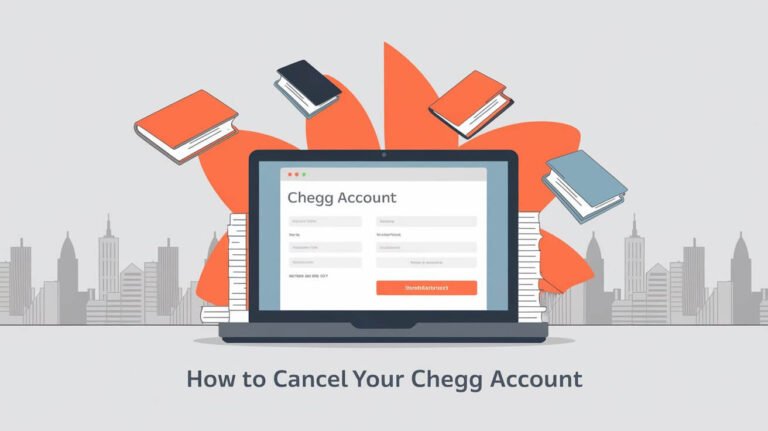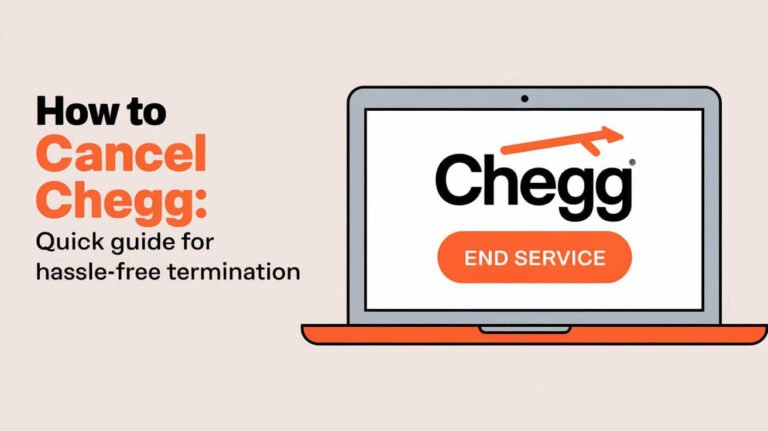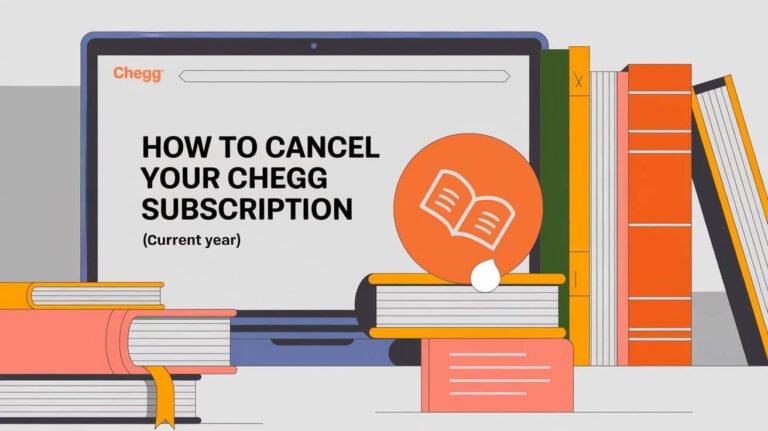How to Cancel Chegg Study: Quick & Easy Guide [2024]
![How to Cancel Chegg Study: Quick & Easy Guide [2024] 1 How to Cancel Chegg Study](https://cancellationgeeks.com/wp-content/uploads/2024/10/how-to-cancel-chegg-study.jpeg)
To cancel Chegg Study, log into your account, go to “My Account,” select “Orders,” find your subscription, and click “Cancel Subscription.” This guide will walk you through the entire process, including canceling on different devices and platforms, and answer common questions about ending your Chegg Study subscription.
Chegg Study has helped countless students with homework help, textbook solutions, and expert Q&A. But there comes a time when you might need to part ways with this service. Whether you’re finishing your studies, tightening your budget, or simply found an alternative, knowing how to cancel your subscription is crucial.
Let’s dive into the details of canceling Chegg Study, covering everything from desktop to mobile methods, and addressing common concerns along the way.
What is Chegg Study?
Before we jump into cancellation steps, let’s quickly recap what Chegg Study offers and why you might consider canceling.
Overview of Chegg Study services
Chegg Study is an online learning platform that provides:
- Textbook solutions
- Expert Q&A
- Practice problems
- Video explanations
Many students find these tools helpful for tackling tough assignments and understanding complex topics.
Reasons why students might want to cancel
You might be thinking about canceling Chegg Study for various reasons:
- Finished your course or graduated
- Found free alternatives
- Budget constraints
- Not using the service as much as expected
- Concerns about academic integrity
Whatever your reason, it’s your right to cancel if the service no longer meets your needs.
Preparing to Cancel Your Chegg Study Subscription
Before you start the cancellation process, it’s smart to do a little prep work.
Checking your current subscription status
First, log into your Chegg account and check:
- Your current plan
- Next billing date
- Any remaining credits or features
Knowing these details will help you time your cancellation right.
Understanding Chegg’s cancellation policies
Chegg’s policies are pretty straightforward:
- You can cancel anytime
- You’ll have access until the end of your billing cycle
- No refunds for partial months
Keep these points in mind as you proceed with cancellation.
Step-by-Step Guide to Cancel Chegg Study on Desktop
Canceling on your computer is often the easiest method. Here’s how to do it:
Logging into your Chegg account
- Open your web browser
- Go to www.chegg.com
- Click “Sign In” in the top right corner
- Enter your email and password
Navigating to the subscription management page
Once logged in:
- Click on your profile icon
- Select “My Account”
- Go to the “Orders” section
Initiating the cancellation process
Now you’re ready to cancel:
- Find your Chegg Study subscription
- Click “Cancel Subscription”
- Choose a reason for canceling (this helps Chegg improve their service)
Confirming your cancellation
To finalize:
- Click “Cancel Subscription” again
- Look for a confirmation message
- Check your email for a cancellation confirmation
Congratulations! You’ve successfully canceled your Chegg Study subscription on desktop.
Canceling Chegg Study on Mobile Devices
On the go? No problem. You can cancel Chegg Study on your smartphone or tablet too.
Canceling through the Chegg mobile app
If you have the Chegg app:
- Open the app and log in
- Tap the menu icon (usually three lines)
- Go to “My Account”
- Select “Subscriptions”
- Tap “Cancel Subscription” next to Chegg Study
- Follow the prompts to confirm
Canceling via mobile web browser
Don’t have the app? Use your mobile browser:
- Open your browser and go to chegg.com
- Log in to your account
- Tap your profile icon
- Select “My Account”
- Find “Orders” and tap on it
- Locate your Chegg Study subscription
- Tap “Cancel Subscription” and confirm
Mobile cancellation is just as effective as desktop, so choose whichever is more convenient for you.
How to Cancel Chegg Study Subscriptions Made Through Third-Party Platforms
Did you sign up for Chegg Study through Apple or Google? The cancellation process is a bit different.
Canceling Chegg Study subscriptions made through Apple’s App Store
For iOS users:
- Open the Settings app on your iPhone or iPad
- Tap your name at the top
- Select “Subscriptions”
- Find Chegg Study in the list
- Tap “Cancel Subscription”
- Confirm your choice
Canceling Chegg Study subscriptions made through Google Play Store
Android users, follow these steps:
- Open the Google Play Store app
- Tap the menu icon (three lines)
- Go to “Subscriptions”
- Find Chegg Study
- Tap “Cancel subscription”
- Follow the prompts to confirm
Remember, when you subscribe through these platforms, you need to cancel through them too.
What Happens After You Cancel Chegg Study?
Wondering what to expect post-cancellation? Let’s clear that up.
Access to Chegg Study features post-cancellation
After canceling:
- You can still use Chegg Study until your current billing cycle ends
- Once the cycle ends, you’ll lose access to solutions and expert Q&A
- Your account remains active for other Chegg services you might use
Billing and refund information
Here’s what you need to know about money matters:
- Chegg doesn’t offer refunds for partial months
- Your card won’t be charged for the next billing cycle
- If you see unexpected charges, contact Chegg support right away
Alternatives to Canceling Your Chegg Study Subscription
Not sure if you want to cancel completely? Chegg offers some middle-ground options.
Pausing your Chegg Study subscription
Need a break? You can pause your subscription:
- Go to “My Account”
- Find your Chegg Study subscription
- Look for a “Pause Subscription” option
- Choose how long you want to pause (usually up to 3 months)
This is great if you’re on summer break or taking a semester off.
Downgrading your Chegg Study plan
If Chegg Study is helpful but too pricey, consider downgrading:
- Check if Chegg offers a lower-tier plan
- Go to “My Account” and find your subscription
- Look for a “Change Plan” option
- Select a more affordable plan if available
This way, you keep some benefits at a lower cost.
Troubleshooting Common Issues When Canceling Chegg Study
Sometimes, things don’t go as smoothly as we’d like. Here’s how to handle common hiccups.
What to do if you can’t find the cancellation option
Can’t spot the “Cancel Subscription” button? Try these steps:
- Clear your browser cache and cookies
- Try a different browser
- Use the mobile app instead of the website (or vice versa)
- Contact Chegg support for direct assistance
Dealing with unexpected charges after cancellation
Saw a charge you didn’t expect? Here’s what to do:
- Double-check your cancellation confirmation email
- Look at the date of the charge (it might be from before you canceled)
- Contact Chegg customer service with your cancellation details
- If necessary, dispute the charge with your bank or credit card company
Don’t panic – most billing issues can be resolved quickly with good communication.
Frequently Asked Questions About Canceling Chegg Study
Let’s address some common questions about canceling Chegg Study.
Can I get a refund after canceling Chegg Study?
Chegg’s refund policy is pretty strict:
- No refunds for partial months
- You might get a refund if you cancel within the free trial period
- For special circumstances, contact Chegg support directly
Will canceling Chegg Study affect my other Chegg services?
Good news – canceling Chegg Study doesn’t impact other Chegg services:
- Textbook rentals remain active
- Chegg Writing (formerly EasyBib Plus) stays if separately subscribed
- Your Chegg account remains open for future use
How do I know if my Chegg Study cancellation was successful?
To confirm your cancellation:
- Check for a confirmation email from Chegg
- Log into your account and look at your subscriptions
- You should see “Canceled” or a cancellation date next to Chegg Study
If in doubt, contact Chegg support for confirmation.
Making the Most of Your Chegg Study Subscription Before Canceling
If you’ve decided to cancel but still have some time left, make the most of it!
Maximizing your learning in the remaining subscription period
Before your access ends:
- Review difficult concepts from past assignments
- Look up solutions to problems you struggled with
- Ask any burning questions to Chegg’s experts
- Watch video explanations for complex topics
Downloading and saving important resources
Don’t lose valuable info:
- Save helpful explanations as screenshots or PDFs
- Download any permitted materials
- Take notes on key concepts you want to remember
This way, you’ll have reference materials even after your subscription ends.
Alternatives to Chegg Study After Cancellation
Worried about managing without Chegg Study? There are plenty of other resources available.
Free online learning resources
Check out these no-cost options:
- Khan Academy for various subjects
- MIT OpenCourseWare for college-level material
- YouTube educational channels
- Your school’s tutoring center or library resources
Other paid tutoring and homework help services
If you’re open to paid alternatives:
- Coursera for online courses
- TutorMe for one-on-one tutoring
- Quizlet for flashcards and study sets
- Wolfram Alpha for math and science help
Remember, your school might offer free tutoring services too – don’t overlook those!
Conclusion: Ensuring a Smooth Chegg Study Cancellation Process
Canceling your Chegg Study subscription doesn’t have to be a headache. By following the steps outlined in this guide, you can easily end your subscription whether you’re on desktop, mobile, or subscribed through a third-party platform.
Remember these key points:
- You can cancel anytime through your Chegg account
- You’ll have access until the end of your billing cycle
- There are alternatives like pausing or downgrading if you’re unsure
- Always confirm your cancellation and watch for the confirmation email
If you run into any issues, don’t hesitate to reach out to Chegg’s customer support. They’re there to help make the process as smooth as possible.
Whether you’re moving on from Chegg Study or just taking a break, we hope this guide has made the cancellation process clear and manageable. Happy studying, with or without Chegg!

![How to Cancel Chegg Writing: Quick & Easy Guide [2024] 2 How to Cancel Chegg Writing](https://cancellationgeeks.com/wp-content/uploads/2024/10/how-to-cancel-chegg-writing-768x431.jpeg)