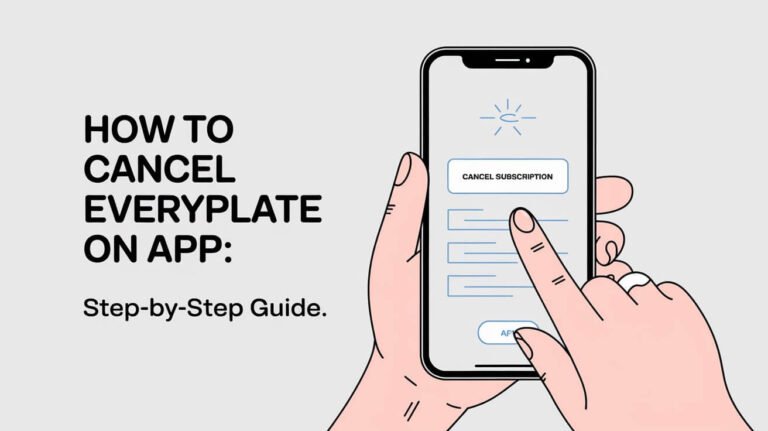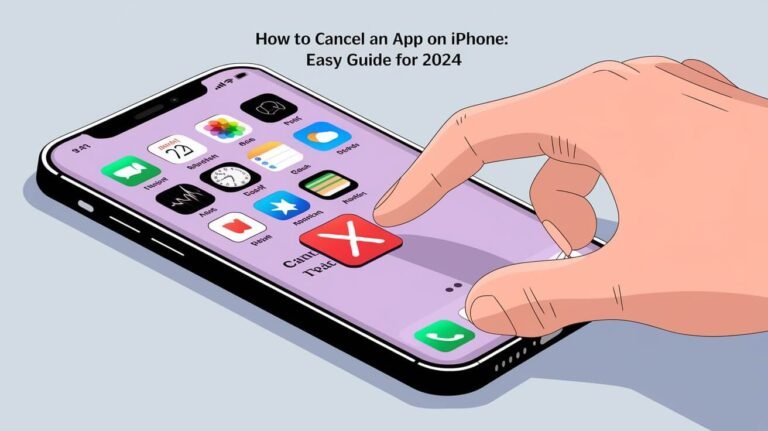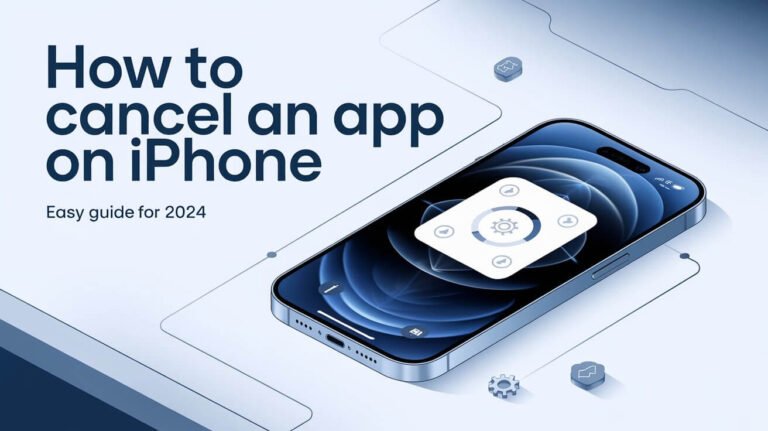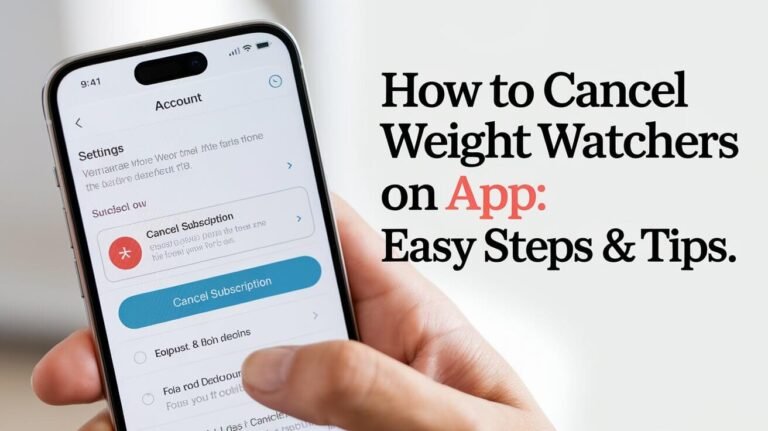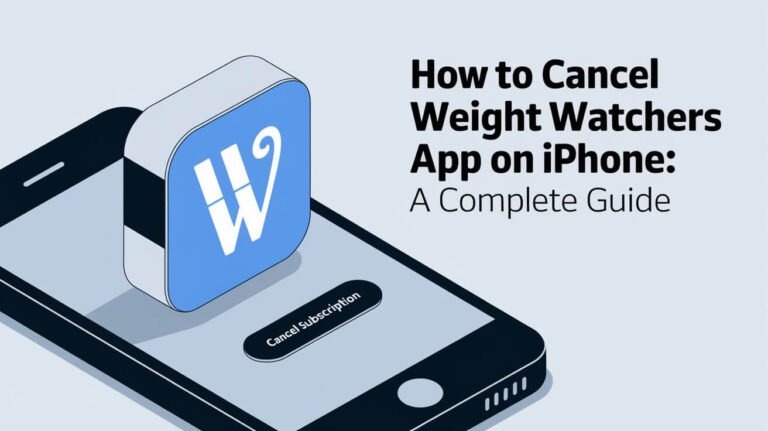How to Cancel an App on iPhone: Easy Guide [Current Year]
![How to Cancel an App on iPhone: Easy Guide [Current Year] 1 How to Cancel an App on iPhone](https://cancellationgeeks.com/wp-content/uploads/2024/10/how-to-cancel-an-app-on-iphone.jpeg)
To cancel an app on your iPhone, go to Settings > [Your Name] > Subscriptions, select the app, and tap “Cancel Subscription”. This guide will walk you through the process step-by-step, cover troubleshooting tips, and explain how to manage your iPhone apps effectively.
iPhones are amazing devices that let us download countless apps. But sometimes, we need to cancel or remove apps we no longer use. Whether you’re trying to save money on subscriptions or free up storage space, knowing how to cancel an app is a crucial skill for any iPhone user.
Let’s dive into everything you need to know about canceling apps on your iPhone.
Understanding App Cancellation vs. Deletion
Before we jump into the how-to, it’s important to understand what “canceling” an app really means.
What Does It Mean to Cancel an App?
When you cancel an app, you’re actually ending its subscription. This stops future payments for premium features or services. It’s different from deleting the app icon from your home screen.
Differences Between Canceling and Deleting Apps
Canceling stops payments but keeps the app on your phone. Deleting removes the app entirely. You might want to cancel a subscription before deleting an app to avoid surprise charges.
Preparing to Cancel an App on Your iPhone
Before you start canceling apps, take a few moments to prepare. This will make the process smoother and help you avoid any unwanted consequences.
Checking for Active Subscriptions
First, let’s find out which apps you’re paying for:
- Open the Settings app
- Tap your name at the top
- Select “Subscriptions”
Here, you’ll see a list of all your active subscriptions.
Identifying Apps with Recurring Payments
Look closely at the list. Some apps might have sneaky recurring payments you forgot about. Streaming services, fitness apps, and productivity tools often use subscription models.
Step-by-Step Guide: Canceling App Subscriptions
Now that you’re prepared, let’s walk through the process of canceling app subscriptions on your iPhone.
Using the Settings App to Cancel Subscriptions
This is the most straightforward method:
- Go to Settings > [Your Name] > Subscriptions
- Tap the subscription you want to cancel
- Select “Cancel Subscription” at the bottom
- Confirm your choice
Your subscription will now end at the current billing cycle.
Canceling Subscriptions through the App Store
You can also cancel subscriptions directly from the App Store:
- Open the App Store
- Tap your profile icon in the top right
- Select “Subscriptions”
- Choose the app you want to cancel
- Tap “Cancel Subscription”
This method is handy if you’re already browsing apps.
Managing Subscriptions via iTunes on a Computer
For those who prefer using a computer:
- Open iTunes and sign in
- Click “Account” in the menu bar
- Select “View My Account”
- Scroll to “Subscriptions” and click “Manage”
- Find the app and click “Cancel Subscription”
This can be easier if you’re managing multiple subscriptions at once.
Troubleshooting Common Issues When Canceling Apps
Sometimes, things don’t go as smoothly as we’d like. Let’s look at some common problems and how to solve them.
What to Do If You Can’t Find the Subscription
If a subscription isn’t showing up:
- Check if you’re signed in with the correct Apple ID
- Look in your purchase history for the app
- Contact the app developer if you’re sure you subscribed
Handling Subscription Cancellation Errors
Encountering an error? Try these steps:
- Restart your iPhone
- Update to the latest iOS version
- Sign out of your Apple ID and sign back in
- If all else fails, contact Apple Support
Don’t worry – there’s always a solution!
Deleting Apps from Your iPhone
After canceling a subscription, you might want to remove the app completely. Here’s how to do it.
Quick Methods to Remove Apps
The classic way:
- Press and hold the app icon
- Tap “Remove App”
- Choose “Delete App”
For newer iOS versions:
- Go to Settings > General > iPhone Storage
- Select the app and tap “Delete App”
Both methods free up space on your device.
Deleting Pre-installed Apple Apps
Yes, you can remove some built-in apps! The process is the same as deleting any other app. But remember, you can always re-download them from the App Store if needed.
Managing Free Trials and Avoiding Unwanted Charges
Free trials are great for testing apps, but they can lead to unexpected charges if you forget about them.
Canceling Before the Free Trial Ends
Set a reminder a day or two before the trial ends. Then, follow the cancellation steps we covered earlier. This way, you enjoy the trial without any surprise bills.
Setting Reminders for Trial Expirations
Use your iPhone’s built-in Reminders app:
- Open Reminders
- Create a new reminder
- Set the date for a day before the trial ends
- Add details like the app name and cancellation instructions
Now you won’t forget to cancel when the time comes.
The Impact of Canceling Apps on Your iPhone
Canceling an app subscription affects more than just your wallet. Let’s look at what happens after you hit that cancel button.
What Happens to Your Data After Cancellation
Most apps keep your data for a while after cancellation. But it’s smart to:
- Export any important information
- Take screenshots of key data
- Check the app’s privacy policy for data retention info
This way, you don’t lose anything valuable.
Reactivating Canceled Subscriptions
Changed your mind? No problem. To reactivate:
- Go to Settings > [Your Name] > Subscriptions
- Find the canceled subscription
- Choose a new plan and confirm
Your service will start up again right away.
Alternatives to Canceling: Downgrading and Pausing Subscriptions
Sometimes, you don’t need to cancel completely. There are other options to save money or take a break.
Options for Reducing Subscription Costs
Many apps offer different tiers. To downgrade:
- Go to your subscriptions list
- Select the app
- Choose a cheaper plan
You’ll keep some features while paying less.
Temporarily Suspending App Services
Some apps let you pause your subscription:
- Check the app’s settings or account page
- Look for a “Pause” or “Suspend” option
- Choose how long you want to pause
This is perfect for when you need a short break.
Best Practices for Managing iPhone App Subscriptions
Stay on top of your app subscriptions with these smart habits.
Regular Subscription Audits
Set a monthly reminder to review your subscriptions:
- Check what you’re paying for
- Assess if you’re still using each app
- Cancel or downgrade as needed
This keeps your app expenses under control.
Using Subscription Management Tools
Try apps like Bobby or Subscriptions. They help you:
- Track all your subscriptions in one place
- Get reminders before billing dates
- See your total monthly subscription costs
These tools make managing subscriptions a breeze.
Privacy and Security Considerations When Canceling Apps
Protecting your personal information is crucial when managing app subscriptions.
Protecting Your Personal Information
Before canceling:
- Review the app’s data deletion policy
- Request data deletion if available
- Change passwords for any linked accounts
This helps safeguard your privacy.
Revoking App Permissions
Even after canceling, some apps might retain permissions. To revoke them:
- Go to Settings > Privacy
- Select each permission category
- Toggle off access for canceled apps
This ensures the app can’t access your data anymore.
Future of App Cancellations: iOS Updates and Features
Apple constantly improves iOS to make managing subscriptions easier.
Upcoming Changes in Subscription Management
Keep an eye out for:
- More detailed subscription information
- Easier ways to compare subscription tiers
- Improved notifications about trial end dates
These changes will help you make better decisions about your app subscriptions.
New Tools for App Organization and Control
Future iOS updates might include:
- AI-powered subscription recommendations
- Automated subscription optimization
- Better integration with budgeting apps
Stay updated with each iOS release to take advantage of new features.
Wrapping Up: Taking Control of Your iPhone Apps
Knowing how to cancel an app on your iPhone is more than just a tech skill – it’s about taking control of your digital life. By following the steps in this guide, you can manage your subscriptions effectively, save money, and keep your iPhone clutter-free.
Remember, it’s okay to try new apps and services. But it’s equally important to regularly review and cancel what you don’t need. Stay mindful of free trials, keep an eye on your subscriptions, and don’t hesitate to reach out to Apple Support if you run into any issues.
With these tips and tricks, you’re now equipped to be a master of your iPhone’s app ecosystem. Happy app managing!