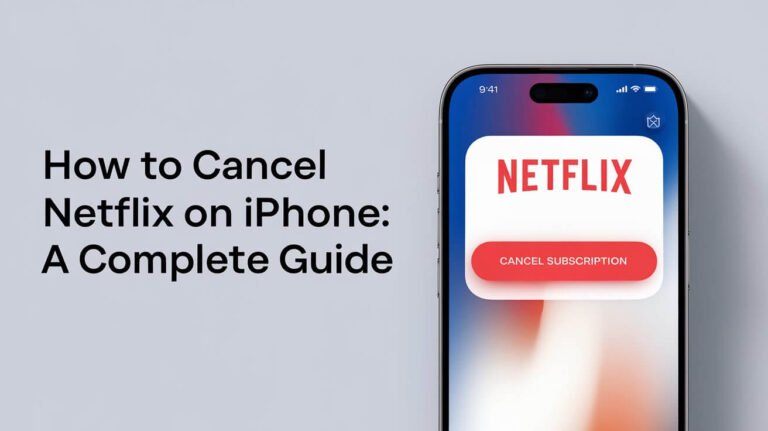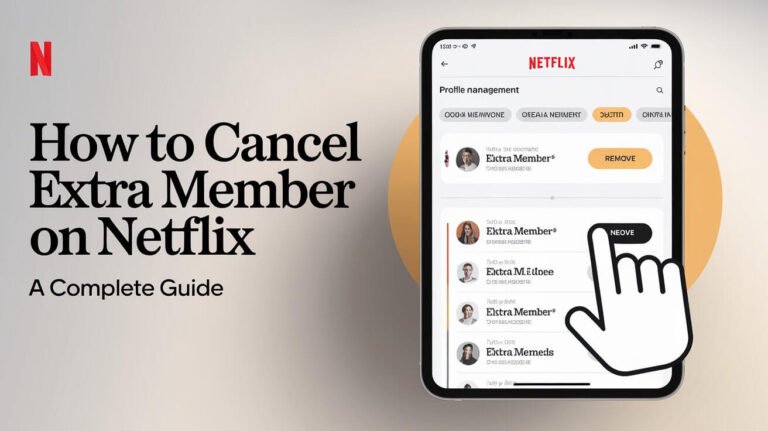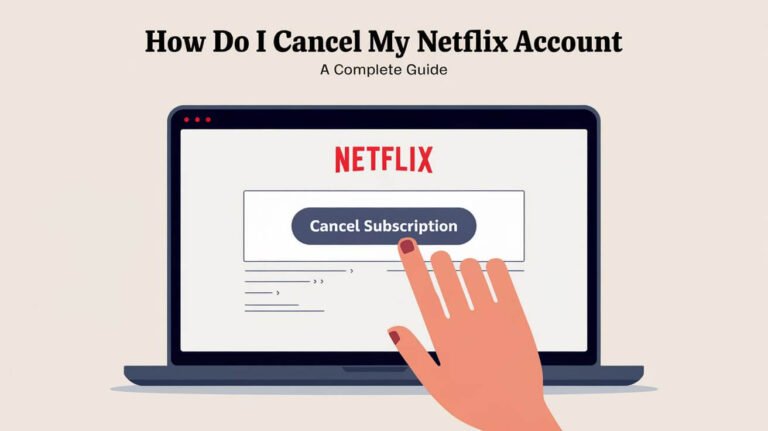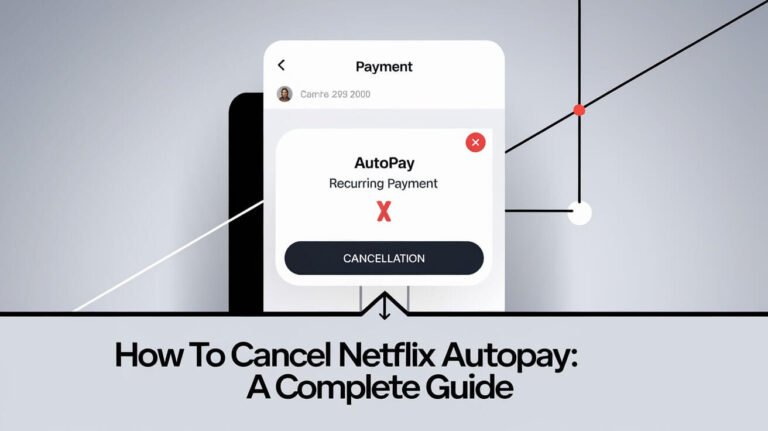How to Cancel Netflix: Easy End Your Subscription
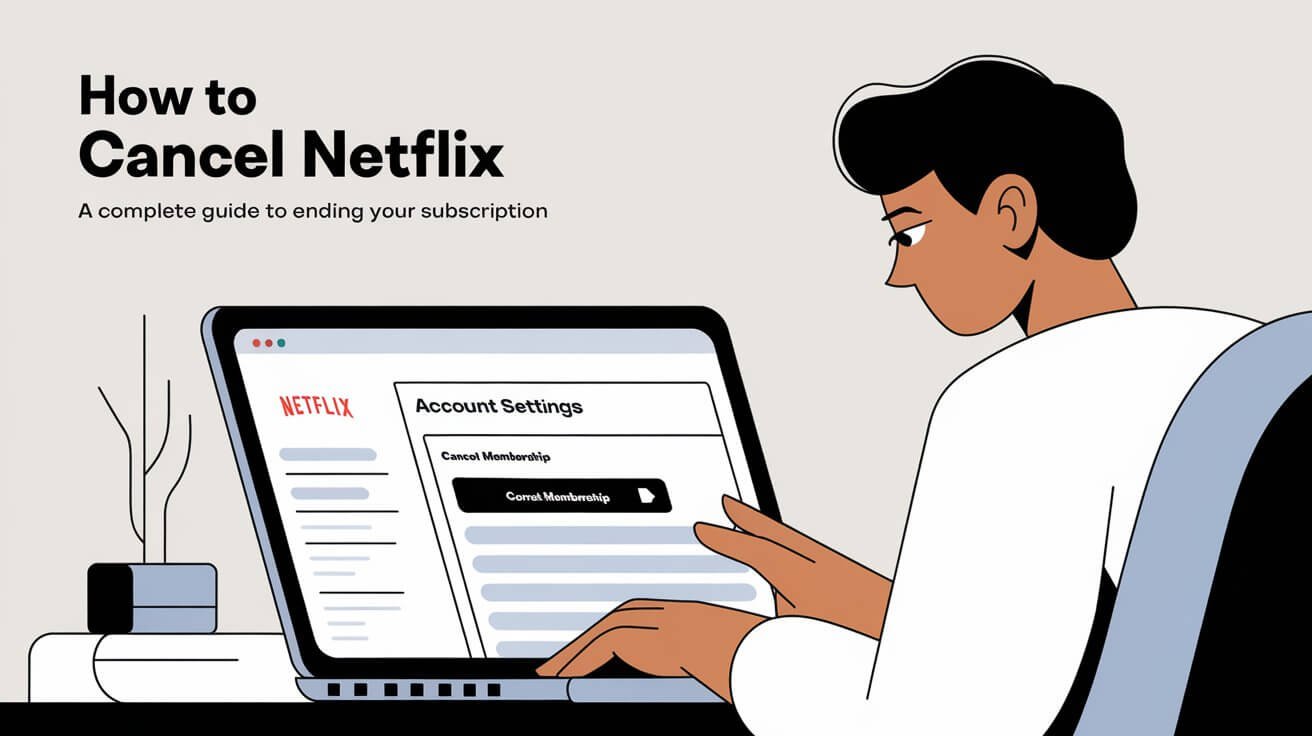
Thinking about saying goodbye to Netflix? You’re not alone. With rising costs and an ever-changing content library, many subscribers are reconsidering their streaming choices. To cancel Netflix, log into your account, navigate to your profile settings, and select “Cancel Membership.” But there’s more to know before you hit that button.
Netflix has been a staple in many households for years, offering a vast array of movies, TV shows, and original content. However, as the streaming landscape evolves, you might find yourself wondering if it’s time to cut ties with the red-and-black giant. Whether you’re looking to save money, explore other platforms, or simply take a break, this guide will walk you through everything you need to know about canceling your Netflix subscription.
From step-by-step instructions for different devices to what happens after you cancel, we’ve got you covered. We’ll also explore alternatives to complete cancellation and help you make an informed decision about your streaming future. Let’s dive in and unravel the process of canceling Netflix, ensuring you have all the information at your fingertips.
About Your Netflix Subscription
Before you cancel, it’s crucial to understand what you’re working with. Netflix offers several plans, each with its own features and price points.
Types of Netflix Plans
Netflix currently offers three main plans:
- Basic with ads
- Standard
- Premium
Each plan differs in video quality, number of supported devices, and of course, price. The Basic with ads plan is the newest addition, offering a more budget-friendly option for those willing to sit through commercials.
Billing Cycles and Cancellation Timing
Netflix operates on a monthly billing cycle. When you cancel, your subscription remains active until the end of your current billing period. This means you can still binge-watch your favorite shows even after initiating the cancellation process.
For example, if your billing date is the 15th of each month and you cancel on the 5th, you’ll have access to Netflix until the 14th. It’s a nice perk that lets you make the most of your final days with the service.
Reasons to Consider Canceling Netflix
While Netflix has been a go-to streaming service for many, several factors might lead you to consider canceling your subscription.
Rising Subscription Costs
Netflix has increased its prices several times over the years. As of 2024, the Premium plan costs $22.99 per month in the United States. For some, this price hike might be the tipping point.
Content Library Changes
Netflix’s content library is constantly evolving. While they add new shows and movies regularly, they also lose rights to others. You might find that your favorite series is no longer available, prompting you to look elsewhere.
Exploring Other Streaming Options
The streaming market has become increasingly competitive. Services like Disney+, HBO Max, and Amazon Prime Video offer compelling alternatives. You might want to cancel Netflix to free up budget for trying out these other platforms.
Step-by-Step Guide: Canceling Netflix on Desktop
Ready to cancel? Here’s how to do it on your computer.
Accessing Your Netflix Account
- Open your web browser and go to Netflix.com
- Click “Sign In” in the top right corner
- Enter your email and password
Navigating to Cancellation Options
- Click on your profile icon in the top right
- Select “Account” from the dropdown menu
- Scroll down to “Membership & Billing”
- Click “Cancel Membership”
Confirming Your Cancellation
- Netflix will show you your cancellation date
- Click “Finish Cancellation”
- You’ll receive a confirmation email
Remember, this process might look slightly different if you subscribed through a third-party provider.
Canceling Netflix on Mobile Devices
On the go? No problem. You can cancel Netflix from your smartphone or tablet too.
How to Cancel Netflix on iOS
If you subscribed through the App Store:
- Open the Settings app on your iPhone or iPad
- Tap your name at the top
- Select “Subscriptions”
- Find Netflix in the list and tap it
- Choose “Cancel Subscription”
Canceling Netflix on Android Devices
For Android users:
- Open the Google Play Store app
- Tap the menu icon and select “Subscriptions”
- Find Netflix in the list
- Tap “Cancel subscription”
Note that if you signed up directly through Netflix, you’ll need to use their website to cancel, even on mobile devices.
Canceling Netflix Through Third-Party Providers
Sometimes, your Netflix subscription is bundled with other services. This can make the cancellation process a bit different.
Canceling Netflix with Cable or Internet Providers
If you get Netflix through your cable or internet provider:
- Contact your provider directly
- Ask them to remove Netflix from your package
- They’ll guide you through their specific process
Canceling Netflix Through Apple or Google Play
For subscriptions through Apple:
- Follow the iOS cancellation steps mentioned earlier
For Google Play subscriptions:
- Use the Android cancellation process described above
Always check your billing statements to ensure the cancellation went through correctly.
What Happens After You Cancel Netflix?
Hitting that cancel button isn’t the end of the story. Here’s what you can expect next.
Immediate Effects of Cancellation
Once you cancel:
- You’ll see a confirmation screen
- Netflix sends a cancellation email
- Your account page updates to show the cancellation
Access to Netflix During Remaining Billing Period
The good news? You’re not cut off immediately. You can continue watching until your billing cycle ends. Make the most of this time to finish any series you’ve started!
Alternatives to Completely Canceling Netflix
Not sure about cutting ties completely? Netflix offers some middle-ground options.
Downgrading Your Netflix Plan
Instead of canceling, you could:
- Switch to a cheaper plan
- Accept lower video quality or fewer simultaneous streams
- Save money while keeping access to content
Pausing Your Netflix Subscription
As of 2024, Netflix offers a pause feature:
- Available for some subscription types
- Lets you take a break for 1-3 months
- Automatically resumes after the pause period
This option is great if you’re going on vacation or just need a short break.
Troubleshooting Netflix Cancellation Issues
Sometimes, things don’t go as smoothly as we’d like. Here are some common hiccups and how to handle them.
Common Problems When Canceling Netflix
You might encounter:
- Website errors
- Confusing instructions
- Unexpected charges after cancellation
Don’t panic! These issues are usually easily resolved.
Contacting Netflix Customer Support
If you’re stuck:
- Visit the Netflix Help Center
- Use the live chat feature
- Call their customer service number
Netflix’s support team is generally helpful and can guide you through any cancellation issues.
Preventing Unwanted Charges After Cancellation
You’ve canceled, but your work isn’t quite done. Take these steps to ensure you’re not charged again.
Checking Your Payment Method
After canceling:
- Log into your Netflix account
- Go to your account settings
- Remove any saved payment methods
This extra step can prevent accidental reactivation.
Monitoring Your Bank Statements
For the next couple of months:
- Keep an eye on your bank or credit card statements
- Look for any unexpected charges from Netflix
- Dispute any unauthorized payments immediately
It’s rare, but mistakes can happen. Stay vigilant to protect your wallet.
Reactivating Your Netflix Account
Changed your mind? Reactivating is usually a breeze.
How Soon Can You Resubscribe?
Good news:
- You can reactivate immediately after canceling
- Netflix keeps your account info for 10 months
- Reactivation is as simple as logging in and choosing a plan
What Happens to Your Viewing History and Preferences?
When you come back:
- Your viewing history is still there
- Your preferences are preserved
- Personalized recommendations pick up where you left off
It’s like you never left!
Comparing Netflix to Other Streaming Services
Before you cancel, it’s worth comparing Netflix to its competitors.
Popular Alternatives to Netflix
Some top contenders include:
- Disney+: Great for family content and Marvel fans
- HBO Max: Known for high-quality original series
- Amazon Prime Video: Comes bundled with other Prime benefits
- Hulu: Offers next-day streaming for many current TV shows
Each has its strengths and weaknesses.
Factors to Consider When Choosing a Streaming Service
Think about:
- Content library: What shows and movies do they offer?
- Price: How does it fit your budget?
- User experience: Is the interface easy to navigate?
- Device compatibility: Can you watch on all your devices?
- Original content: Do they produce shows you love?
Take time to research and maybe even try free trials before making your decision.
Making the Most of Your Remaining Netflix Time
If you’ve decided to cancel, don’t let your remaining time go to waste!
Must-Watch Shows Before Canceling
Some Netflix originals to consider:
- “Stranger Things”
- “The Crown”
- “Bridgerton”
- “Squid Game”
These critically acclaimed shows showcase what Netflix does best.
Downloading Content for Offline Viewing
Before your subscription ends:
- Use the Netflix app to download shows and movies
- Watch them offline even after your subscription expires
- Note that downloads typically expire after 7 days
This feature lets you squeeze every last drop of value from your subscription.
The Future of Streaming: Is Canceling Netflix the Right Move?
The streaming landscape is always changing. Here’s what to keep in mind for the future.
Trends in the Streaming Industry
We’re seeing:
- More niche streaming services emerging
- Bundling of streaming services with other subscriptions
- A shift towards ad-supported models
These trends might influence your decision to keep or cancel Netflix.
Potential Changes to Netflix’s Service
Netflix isn’t standing still. They’re:
- Investing heavily in original content
- Exploring new features like gaming
- Considering different pricing models
Keeping an eye on these developments might help you decide whether to stay or go.
Is Canceling Netflix Right for You?
Canceling Netflix is a personal decision that depends on your viewing habits, budget, and preferences. We’ve walked through the how-to’s, the what-if’s, and the what-next’s of canceling your Netflix subscription.
Remember, there’s no one-size-fits-all answer. Maybe you’ll find that downgrading your plan or taking a short pause is the right move. Or perhaps it’s time to explore the wide world of other streaming services. Whatever you decide, you’re now armed with all the information you need to make an informed choice.
Streaming services come and go, but your entertainment needs are unique to you. Trust your instincts, consider your options, and make the choice that brings the most value to your screen time. Happy streaming – with or without Netflix!